| I have since added a 480x320 touch screen to my setup. When powered by a 10000 mah battery band it lasts over 12 hours, even with the screen always on. So it should suffice for my longest typical event shoot of 12 hours. The screen is handy to quickly see if the pictures are being uploaded. I also allows you to start the capture program without VNC. My original plan was to mount the raspberry in a grip but until I find a suitable grip, this is not so bad! |
I found a cheap bg-e8 battery grip to try to mount the raspberry inside the grip. However it will NOT fit. In addition, the grip is good for the t3i, t4i, t5i but not the t6i. Currently I have only t3s, t4s, t5s and a t6i. Great. I may try again with a bg-e10 (t3, t4, t5) or even a bg-18 (for the t6i) , if I can find a cheap or broken one. Really all I need is a grip that will mount and which is large enough to enclose the raspberry. However ideally I would like to use it as a grip if it is too small for the pi 3.
The whole setup was only about $80 can. $50 for the pi3 (Active), $10 for the 32gb micro sd (canadacomputers) and $20 for the touch screen and case (free delivery from china in 2 wks).

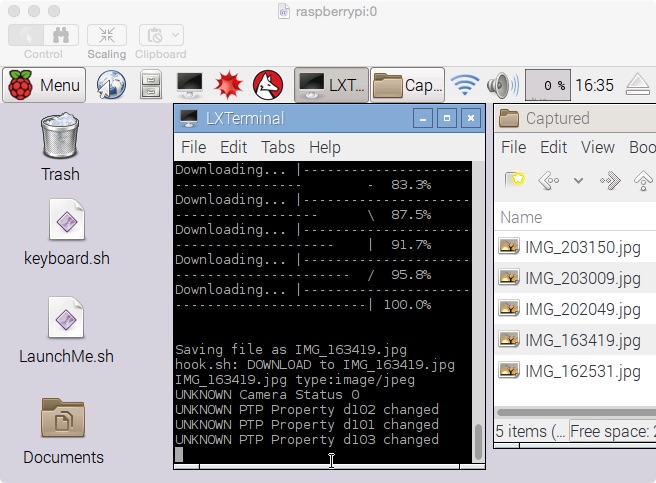
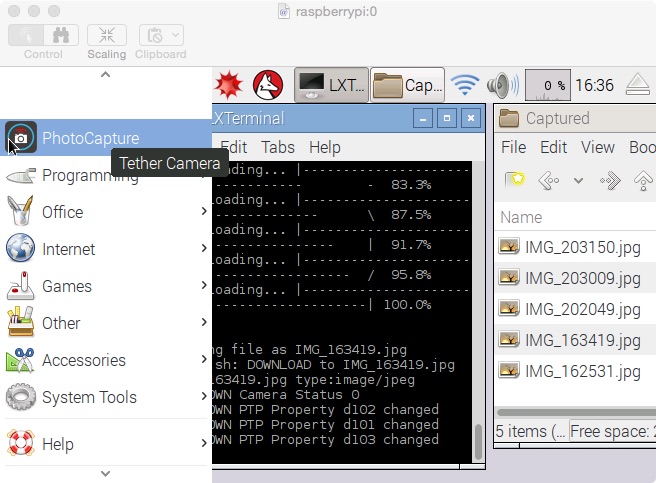



 RSS Feed
RSS Feed
